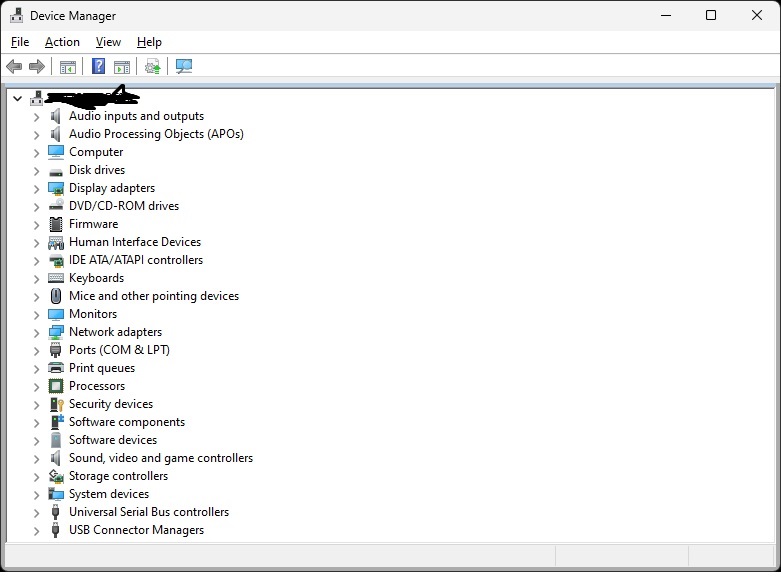Seen it twice now, different audio hardware. After Windows 11 upgrade, audio shows working in Device Manager, but does not actually work. So far, the solution is to get into Device Manager, and delete the driver items for the hardware which should be working, from both “Software Devices” and “Sound, video and game controllers”. Then reboot. After the reboot, both times, it created two new sections at the top for audio, and then sound began working fine. Here’s an example:
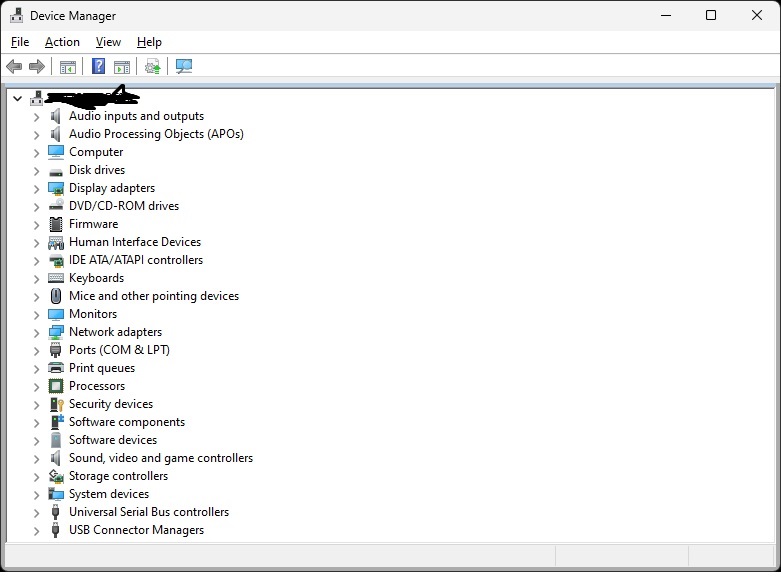
Categories:
Windows OS-Level Issues
Audio-Video
For quite a while ESI has made top-quality hardware. This one:
https://www.esi-audio.com/products/u22xt/
is absolutely stellar, in this writer’s experience. Very compatible with Windows, Mac, and Linux too.
Categories:
Audio-Video
Linux Audio
Right here:
http://www.abacus.fm/
Lots of other interesting stations too.
Categories:
Audio-Video
Categories:
MIDI
Audio-Video
It’s called DroidCam, and it really works, Windows and Linux.
Under Linux you’ll need kernel module compilation capability, headers only for source. If you use the Adobe Flash Player for camera, or any other V4L version 1 application, you’ll want to start it like the below for the Pale Moon web browser:
LD_PRELOAD=/usr/lib/libv4l/v4l1compat.so palemoon
Categories:
Audio-Video
Linux Desktop Specific
In Windows, some audio drivers provide something called “Stereo Mix” and some don’t; this is what is usually recommended if you want to record everything audio happening at once in Windows. But increasingly this doesn’t exist. There are software replacements which do the job:
http://vb-audio.pagesperso-orange.fr/Voicemeeter/
http://www.virtualaudiostreaming.net/
Categories:
Audio-Video
Windows OS-Level Issues
First, we have the excellent http://www.audacityteam.org. This is a longstanding project, and has by far the most functionality of any cross-platform (Windows, Linux, Mac, others) project of which I’m aware. It can handle as many tracks as CPU and RAM will permit, and has an excellent array of effects, including the ability to remove tones from a complex whole using its Noise Reduction facility.
Additionally, we have a newcomer, http://www.ocenaudio.com.br. This is a wonderful piece of work, and is much easier when trying to do a simple edit on a single audio file. Its UI is a work of art, both visually and in function.
Categories:
Audio-Video
New and Interesting Apps
Categories:
Audio-Video
Tools
This:
http://www.rogueamoeba.com/airfoil/speakers.php
is amazing. The above are the free ‘receivers’ apps and listings; the same company makes a ‘sender’ app for Windows and Mac which works direct from the OS sound system, extremely low latency.
Categories:
Audio-Video
To convert many formats to MP3, and to extract audio from many video formats to MP3 files, one may use FFMPEG:
ffmpeg -i sourcefile.xyz outputfile.mp3
A bash script to create an mp3 from every file in a folder, is thus:
#!/bin/bash
for sourcefile in *; do
ffmpeg -i "${sourcefile}" -ab 192k "${sourcefile}".mp3
done
Notice the “-ab 192k”. By default, ffmpeg seems to transcode to MP3 at 64k, regardless of input; this is not very high quality, whereas 192k does well for general use.
Categories:
Audio-Video
Tools