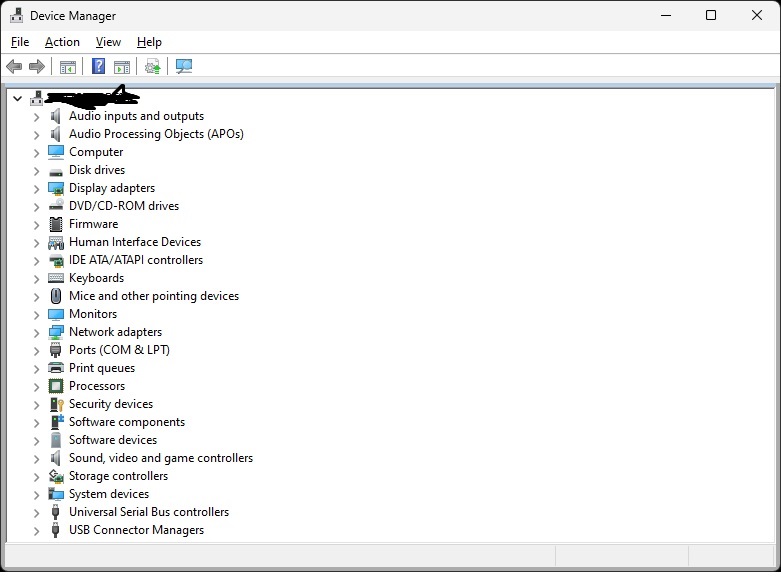The Powershell below, calls all of the tools listed for it here.
#begin script
if (([Security.Principal.WindowsPrincipal][Security.Principal.WindowsIdentity]::GetCurrent()).IsInRole([Security.Principal.WindowsBuiltInRole] "Administrator"))
{
"Running elevated; good."
""
} else {
"Not running as elevated. Starting elevated shell."
Start-Process powershell -WorkingDirectory $PWD.Path -Verb runAs -ArgumentList "-noprofile -noexit -file $PSCommandPath"
return "Done. This one will now exit."
""
}
Set-ExecutionPolicy Bypass -Scope Process -Force
[Net.ServicePointManager]::SecurityProtocol = [Net.SecurityProtocolType]::Tls -bor [Net.SecurityProtocolType]::Tls11 -bor [Net.SecurityProtocolType]::Tls12;
$dfolder = "C:\OptimizeTemp"
$ps_script_list = @(
'mma-appx-etc.ps1',
'RunDevNodeClean.ps1',
'wt_removeGhosts.ps1',
'TweakDrives.ps1',
'TweakSMB.ps1',
'OWTAS.ps1',
'OVSS.ps1',
'CATE.ps1',
'TweakHardware.ps1'
'TweakMemTCP.ps1'
)
mkdir $dfolder
"Downloading..."
ForEach ($ps_script in $ps_script_list) {
$download_url = "https://github.com/jebofponderworthy/windows-tools/raw/master/tools/$ps_script"
""
"--- Downloading $ps_script... ---"
Invoke-WebRequest -Uri $download_url -Outfile "$dfolder\$ps_script"
}
""
"Running..."
ForEach ($ps_script in $ps_script_list) {
$run_script = "$dfolder\$ps_script"
& $run_script
Remove-Item "$dfolder\$ps_script"
}
Remove-Item $dfolder -Recurse -Force
#end of script
Categories:
Windows OS-Level Issues
Tools
Seen it twice now, different audio hardware. After Windows 11 upgrade, audio shows working in Device Manager, but does not actually work. So far, the solution is to get into Device Manager, and delete the driver items for the hardware which should be working, from both “Software Devices” and “Sound, video and game controllers”. Then reboot. After the reboot, both times, it created two new sections at the top for audio, and then sound began working fine. Here’s an example:
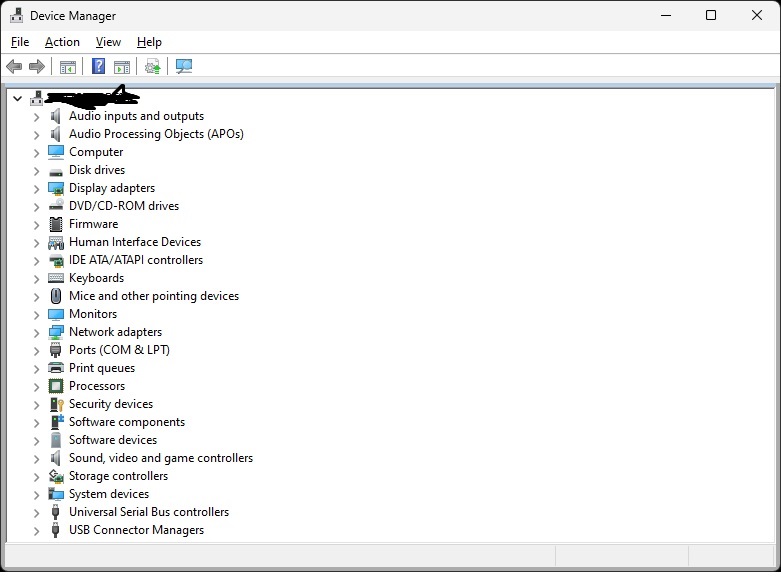
Categories:
Windows OS-Level Issues
Audio-Video
Try this:
winget install microsoft.edgewebview2runtime --force
Categories:
Windows OS-Level Issues
This seems to be able to help. It does take down New Outlook and New Teams and any other Webview app first.
taskkill /f /im msedgewebview2.exe
$ResolveWingetPath = Resolve-Path "C:\Program Files\WindowsApps\Microsoft.DesktopAppInstaller_*_x64__8wekyb3d8bbwe"
if ($ResolveWingetPath){
$WingetPath = $ResolveWingetPath[-1].Path
}
$ENV:PATH += ";$WingetPath"
winget install microsoft.edgewebview2runtime --force --accept-package-agreements --accept-source-agreements
Categories:
Outlook
Windows OS-Level Issues
Since Windows 7, I have been adding the Everyone group to Windows-hosted printers, and checking every permissions box, as a method to drastically increase reliability and controllability, using other groups only if restrictions were necessary. The inestimable Dave Gottschamer just reported a scenario in which Everyone was there, but didn’t work; he tried Authenticated Users and it worked. This is quite the sea change. Not exactly unexpected, as Microsoft has been slowly denaturing Everyone for quite some time, but now we have a definite diagnostic-and-fix change for printers, including desktop USB printers, which will help!
Categories:
Printers & Printing
Windows OS-Level Issues
To do this, one must set a registry entry, this is Powershell:
$registryPath = "HKLM:\SYSTEM\Setup\MoSetup";
If ( !(Test-Path $registryPath) ) { New-Item -Path $registryPath -Force; };
New-ItemProperty -Path $registryPath -Name "AllowUpgradesWithUnsupportedTPMOrCPU" -Value 1 -PropertyType DWORD -Force;
then download the ISO (not the recommended upgrader app), unpack it, and run setup.exe.
Categories:
Windows Installer, Updates, Patching
Windows OS-Level Issues
This is a curious method, seemingly very reliable, and it has many different builds, including 22H2, 23H2, 24H2 as of right now. Here’s the last 22H2:
uupdump.net/selectlang.php?id=0cda15f9-a14a-4adf-bb3c-2ce79d0de621
It is not the ISO itself, it is a script setup which uses OS resources to build an ISO.
Categories:
Windows Installer, Updates, Patching
Windows OS-Level Issues
This works:
np:\\.\pipe\MICROSOFT##WID\tsql\query
Categories:
SQL
Windows OS-Level Issues

The Powershell below, updates/installs all Microsoft redistributable libraries. The general repository is here.
<#PSScriptInfo
.VERSION 4.2
.GUID 03c695c0-bf45-4257-8156-89310e951140
.AUTHOR Jonathan E. Brickman
.COMPANYNAME Ponderworthy Music
.COPYRIGHT (c) 2024 Jonathan E. Brickman
.TAGS
.LICENSEURI https://opensource.org/licenses/BSD-3-Clause
.PROJECTURI https://github.com/jebofponderworthy/windows-tools
.ICONURI
.EXTERNALMODULEDEPENDENCIES
.REQUIREDSCRIPTS
.EXTERNALSCRIPTDEPENDENCIES
.RELEASENOTES
GetRedists
Retrieve, and install/update, all missing VC++ redistributable libraries
currently being supported by Microsoft, using the excellent
VcRedist module.
.PRIVATEDATA
#>
<#
.DESCRIPTION
GetRedists - Get all current Microsoft VC++ redistributables
#>
Param()
#######################################################################
# GetRedists #
# v5.0 #
#######################################################################
#
# by Jonathan E. Brickman
#
# Retrieves and installs all of the Microsoft redistributable libraries
# currently being supported, using the excellent VcRedist package.
#
# Copyright 2024 Jonathan E. Brickman
# https://notes.ponderworthy.com/
# This script is licensed under the 3-Clause BSD License
# https://opensource.org/licenses/BSD-3-Clause
# and is reprised at the end of this file
#
# GetRedists is entirely dependent upon VcRedist:
# https://docs.stealthpuppy.com/vcredist/function-syntax/get-vclist
# for which profound gratitude is!!!
#
#
""
""
"****************"
" GetRedists "
"****************"
""
""
# Items needing work:
# - Command-line option for location of repo folder
# - Error handling; if errors occur at any stage, terminate and print.
# Self-elevate if not already elevated.
if (([Security.Principal.WindowsPrincipal][Security.Principal.WindowsIdentity]::GetCurrent()).IsInRole([Security.Principal.WindowsBuiltInRole] "Administrator"))
{
"Running elevated; good."
""
} else {
"Not running as elevated. Starting elevated shell."
Start-Process powershell -WorkingDirectory $PWD.Path -Verb runAs -ArgumentList "-noprofile -noexit -file $PSCommandPath"
return "Done. This one will now exit."
""
}
# Sets TLS version. Necessary for some situations.
[Net.ServicePointManager]::SecurityProtocol = [Net.ServicePointManager]::SecurityProtocol -bor [Net.SecurityProtocolType]::Tls12
$reportStatus = ''
$currentOp = ''
function ShowProgress {
param( [string]$reportStatus, [string]$currentOp )
Write-Progress -Activity "Get Microsoft Redistributables" -Status $reportStatus -PercentComplete -1 -CurrentOperation $currentOp
# Write-Progress is not compatible with some remote shell methods.
}
'Preparing Powershell environment...'
Set-ExecutionPolicy -Scope Process -ExecutionPolicy Unrestricted -Force > $null
ShowProgress("Preparing Powershell environment...","Setting up to use Powershell Gallery...")
Install-PackageProvider -Name NuGet -Force -ErrorAction 'SilentlyContinue' > $null
Set-PSRepository -Name PSGallery -InstallationPolicy Trusted
If (Get-InstalledModule -Name PsWindowsUpdate -ErrorAction 'SilentlyContinue') {
Update-Module -Name PSWindowsUpdate -Force
} Else {
Install-Module -Name PSWindowsUpdate -Force
}
Import-Module PSWindowsUpdate
ShowProgress("Preparing Powershell environment...","Checking and preparing module VcRedist...")
# Install or update module VcRedist
If (Get-InstalledModule -Name VcRedist -ErrorAction 'SilentlyContinue') {
Update-Module -Name VcRedist -Force
} Else {
Install-Module -Name VcRedist -AllowClobber -Scope CurrentUser -Force
}
# Import VcRedist to this session
Import-Module -Name VcRedist
if ($False -eq (Test-Path C:\VcRedist -PathType Container)) {
New-Item C:\VcRedist -ItemType Directory | Out-Null
}
''
'Getting list of currently installed redistributables...'
ShowProgress("Getting list of currently installed redistributables...","")
$InstalledRedists = Get-InstalledVcRedist
'Getting list of currently available and supported redistributables...'
''
ShowProgress("Getting list of currently available and supported redistributables...","")
$AvailableRedists = Get-VcList
ShowProgress("Checking and installing/upgrading as needed...","")
# Create blank array of redists to install
$RedistsToGet = @()
# Initialize...
$NothingMissing = $True
# Cycle through all available redists
# Using .ProductCode not .Version, .ProductCode will eliminate false downloads
ForEach ($OnlineRedist in $AvailableRedists) {
'Checking: ' + $OnlineRedist.Name + '...'
# Cycle through all redists currently installed,
# checking to see if the available one being checked is there,
# and if not, add it to the array of those to be installed.
$IsInstalled = $False
ForEach ($LocalRedist in $InstalledRedists) {
If ($OnlineRedist.ProductCode -eq $LocalRedist.ProductCode) {
'Already installed.'
""
$IsInstalled = $True
break
}
}
If ($IsInstalled -eq $False) {
'Needed.'
""
$RedistsToGet += ,$OnlineRedist
$NothingMissing = $False
}
}
If ($NothingMissing -eq $True)
{
"No VC++ redistributables missing."
""
Exit
}
ShowProgress("Retrieving all needed redistributables to repo folder...","")
"Retrieving..."
""
$ListOfDownloads = Get-VcRedist -Verbose -VcList $RedistsToGet -Path C:\VcRedist
ShowProgress("Installing all needed redistributables from repo folder...","")
""
"Installing and reporting current list..."
""
Install-VcRedist -Verbose -VcList $RedistsToGet | ft
# The old brute force get-them-all code
#
# ShowProgress("Retrieving all redistributables to repo folder...","")
# Get-VcList | Get-VcRedist -Verbose -Path C:\VcRedist | Out-Null
# ShowProgress("Installing all redistributables from repo folder...","")
# Get-VcList | Install-VcRedist -Verbose -Path C:\VcRedist | Out-Null
ShowProgress("Removing repo folder...","")
Remove-Item C:\VcRedist -Recurse -Force | Out-Null
ShowProgress("Done!","")
# The 3-Clause BSD License
# SPDX short identifier: BSD-3-Clause
# Note: This license has also been called
# the AYA>A>??sA??.??oNew BSD LicenseAYA>A>??sA??,A? or AYA>A>??sA??.??oModified BSD LicenseAYA>A>??sA??,A?.
# See also the 2-clause BSD License.
# Copyright 2018 Jonathan E. Brickman
# Redistribution and use in source and binary
# forms, with or without modification, are
# permitted provided that the following conditions are met:
# 1. Redistributions of source code must retain the
# above copyright notice, this list of conditions and
# the following disclaimer.
# 2. Redistributions in binary form must reproduce the
# above copyright notice, this list of conditions and
# the following disclaimer in the documentation and/or
# other materials provided with the distribution.
# 3. Neither the name of the copyright holder nor the
# names of its contributors may be used to endorse or
# promote products derived from this software without
# specific prior written permission.
# THIS SOFTWARE IS PROVIDED BY THE COPYRIGHT HOLDERS AND
# CONTRIBUTORS AYA>A>??sA??.??oAS ISAYA>A>??sA??,A? AND ANY EXPRESS OR IMPLIED WARRANTIES,
# INCLUDING, BUT NOT LIMITED TO, THE IMPLIED WARRANTIES
# OF MERCHANTABILITY AND FITNESS FOR A PARTICULAR PURPOSE
# ARE DISCLAIMED. IN NO EVENT SHALL THE COPYRIGHT HOLDER
# OR CONTRIBUTORS BE LIABLE FOR ANY DIRECT, INDIRECT,
# INCIDENTAL, SPECIAL, EXEMPLARY, OR CONSEQUENTIAL DAMAGES
# (INCLUDING, BUT NOT LIMITED TO, PROCUREMENT OF SUBSTITUTE
# GOODS OR SERVICES; LOSS OF USE, DATA, OR PROFITS; OR
# BUSINESS INTERRUPTION) HOWEVER CAUSED AND ON ANY THEORY OF
# LIABILITY, WHETHER IN CONTRACT, STRICT LIABILITY, OR TORT
# (INCLUDING NEGLIGENCE OR OTHERWISE) ARISING IN ANY WAY OUT
# OF THE USE OF THIS SOFTWARE, EVEN IF ADVISED OF THE
# POSSIBILITY OF SUCH DAMAGE.
Categories:
Windows OS-Level Issues
Tools
This can sometimes save a lot of CPU and/or disk cycles. In administrative CMD:
schtasks /Change /Disable /TN "Microsoft\Windows\Application Experience\Microsoft Compatibility Appraiser"
sc delete DiagTrack
sc delete dmwappushservice
echo “” > C:\ProgramData\Microsoft\Diagnosis\ETLLogs\AutoLogger\AutoLogger-Diagtrack-Listener.etl
reg add HKLM\SOFTWARE\Policies\Microsoft\Windows\DataCollection /v AllowTelemetry /t REG_DWORD /d 0 /f
Categories:
Windows OS-Level Issues