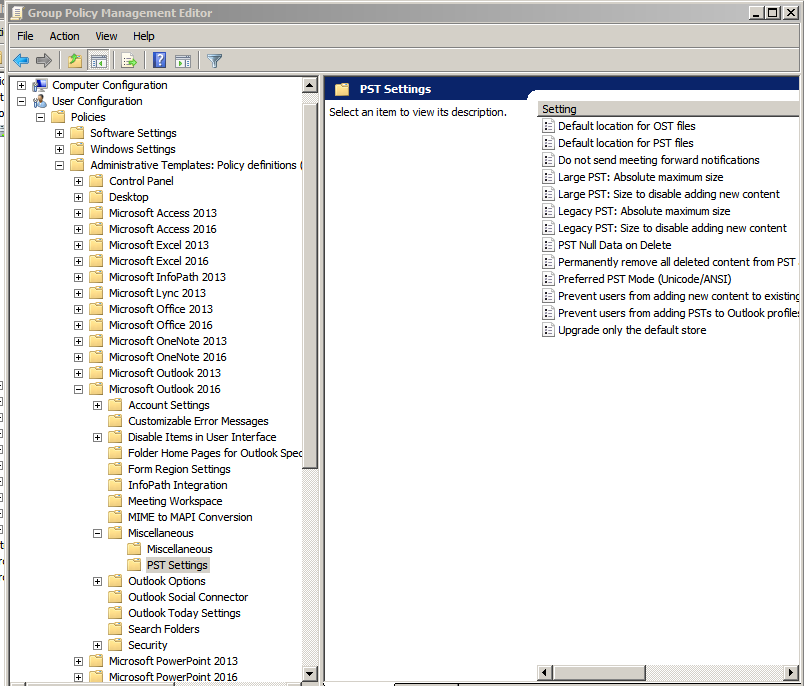Older hosted Exchange mailboxes, are starting to fail Autodiscover in newer Outlook installs. Below is a registry fix which gets them working. Apply the change and then reboot, then try it again.
Windows Registry Editor Version 5.00
[HKEY_CURRENT_USER\SOFTWARE\Microsoft\Office\16.0\Outlook\AutoDiscover]
"ExcludeHttpsRootDomain"=dword:00000001
"PreferLocalXML"=dword:00000000
"ExcludeHttpRedirect"=dword:00000000
"ExcludeHttpsAutodiscoverDomain"=dword:00000001
"ExcludeScpLookup"=dword:00000001
"ExcludeSrvRecord"=dword:00000001
"ExcludeExplicitO365Endpoint"=dword:00000001
Categories:
Exchange and Exchange Online
Outlook & Exchange / Exchange Online

One can use this to import really big ones, dozens of gigabytes in size, imports which will crash, hang, and otherwise cough on Outlook very easily. Runs directly to folders inside of mailboxes. The amazing Yvonne Wynkoop found the first really good set of instructions we have seen:
blog.natfan.io/importing-psts
Mysteries do abound about the Microsoft-provided command line tool AzCopy, not the least being the fact that there is a version 10 and a version 8.1. Items as of this writing:
- Version 8.1 is downloadable from Office 365, and works. Have no clue what 10 is for.
- Usage and download of it, is now through Office 365 Security & Compliance, Information Governance, Import.
- When you run it for an upload, add “/NC:2” to the end of the command line. This increases its speed and stability quite a lot, and prevents timeouts. Default is reportedly 24. Perhaps the developers are sitting on Google Fiber?
- If it times out, just restart it carefully, it will usually continue where it left off.
If the above works for you, use the same number when downloading PSTs from eDiscovery, via registry edit:
https://docs.microsoft.com/en-us/microsoft-365/compliance/increase-download-speeds-when-exporting-ediscovery-results?view=o365-worldwide
Windows Registry Editor Version 5.00
[HKEY_LOCAL_MACHINE\SOFTWARE\Microsoft\Exchange\Client\eDiscovery\ExportTool]
"DownloadConcurrency"="2"
Categories:
Microsoft 365
Outlook & Exchange / Exchange Online
Once you install the Office 2016 templates:
https://www.microsoft.com/en-us/download/details.aspx?id=49030
you can set the maximum sizes:
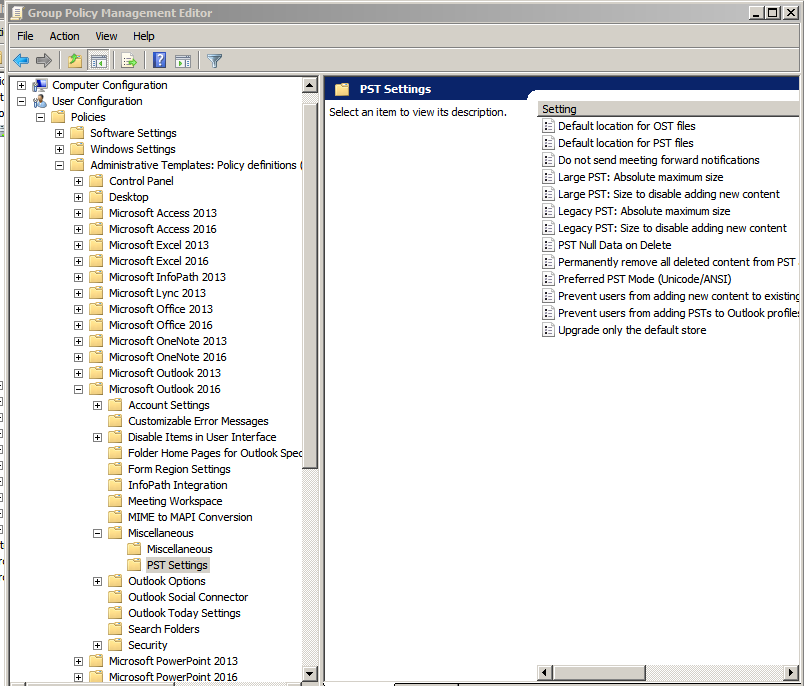
This creates the same registry entries as the manual method.
Categories:
Outlook & Exchange / Exchange Online
Outlook
Categories:
Outlook
Outlook & Exchange / Exchange Online
To count the total number of folders in use within a mailbox, first connect Powershell to Exchange Online, then:
$MailboxToCountFoldersWithin = Get-Mailbox username
$MailboxToCountFoldersWithin | Get-MailboxFolderStatistics | Measure-Object | Select-Object -ExpandProperty Count
The total number of folders, will be output as a number.
Categories:
Exchange and Exchange Online
Outlook & Exchange / Exchange Online

It can happen fairly easily, that one or more user’s Office 365 login is wrong, and AD Sync fails to correct it. Here is a manual override, courtesy of the excellent Joe Busby.
- On a domain controller, verify the AD username and proxy addresses is set correctly.
- Connect to O365 Powershell on any machine with Powershell 5.1, and run this command:
Set-MsolUserPrincipalName -UserPrincipalName "user@old.address" -NewUserPrincipalName "user@new.address"
- On the user’s PC:
- Navigate to Settings > Accounts > Access work or school
- Disconnect from any accounts linked to the new or old username
- Hit the [ + ] Connect button and provide the credentials to sign in to Office 365
- If their password has been changed since their account was synced up with the wrong username, the password may need to be reset.
- Remove any credentials from windows credential manager that match the old username.
- Check Outlook, you may have to create a new profile.
Categories:
Microsoft 365
Outlook & Exchange / Exchange Online
Categories:
Outlook & Exchange / Exchange Online
Categories:
Outlook & Exchange / Exchange Online
Outlook
Here is a utility:
http://www.nirsoft.net/utils/outlook_nk2_edit.html
which does an excellent job. It will edit, merge, save copies, et cetera. It works also with later versions of Outlook which use .DAT files instead of .NK2 files.
There is also a Microsoft page, with a utility linked, reported to be excellent:
https://support.microsoft.com/en-us/help/2199226
Categories:
Outlook & Exchange / Exchange Online
Categories:
Outlook & Exchange / Exchange Online
Outlook