It is very possible. Here is a good way.
Windows 2008 Backup Reporting by Email
I Prepare the script.
The purpose of the script is to actually send the email. We don’t use any built-in email capability, because to do so would make configuration much more complicated. The full text of the script is at the end of this document (as section III). You will need to modify the values for EmailSubject and EmailBody to match the site at which the server is located, and put this modified copy in a good safe location on the server.
The script is pre-configured for gmail. For other ISPs you may need to modify the TCP/IP email port number and/or turn SSL off.
This example will use the location “C:\0DCST\bin”, and the script file name “ReportBackupFailureByEmail.vbs”.
II Insert the script into the Task Scheduler.
1. Open up Task Scheduler, and view the Task Scheduler Library.
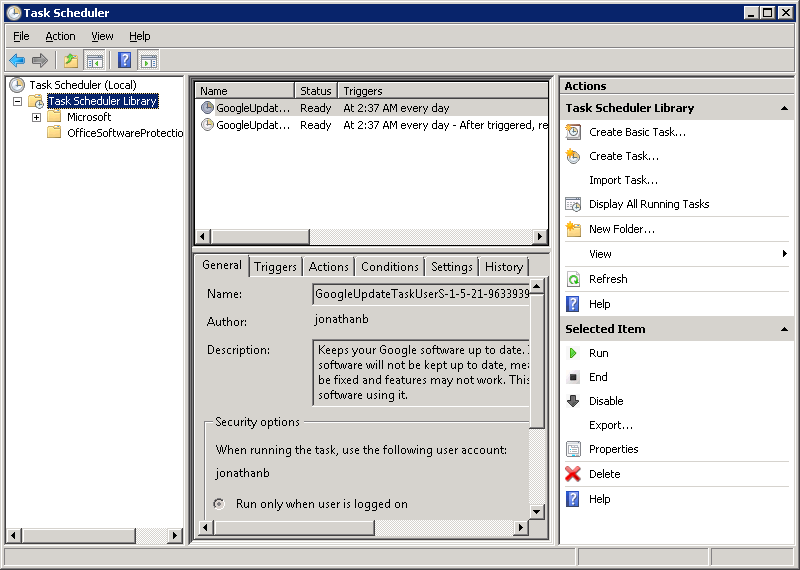
2. Select Create Task… under Actions. This gets you here:
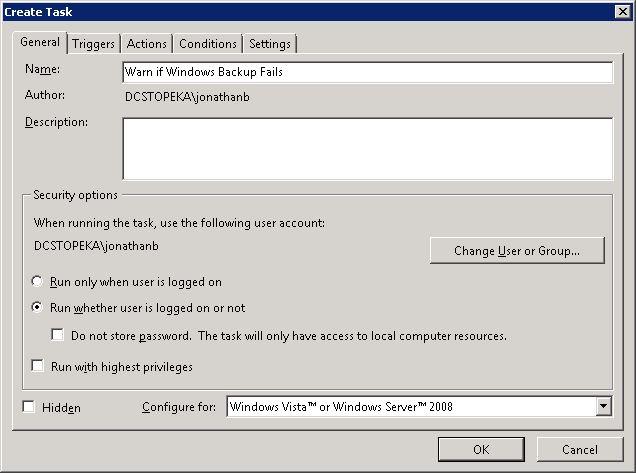
Enter a name and description for your new task. Be sure to select the option to “Run whether user is logged on or not” to ensure the task still runs after you log out.
3. Click on the Triggers tab and click on New. Select “On an Event” from the drop down. Choose “Custom” under Settings.
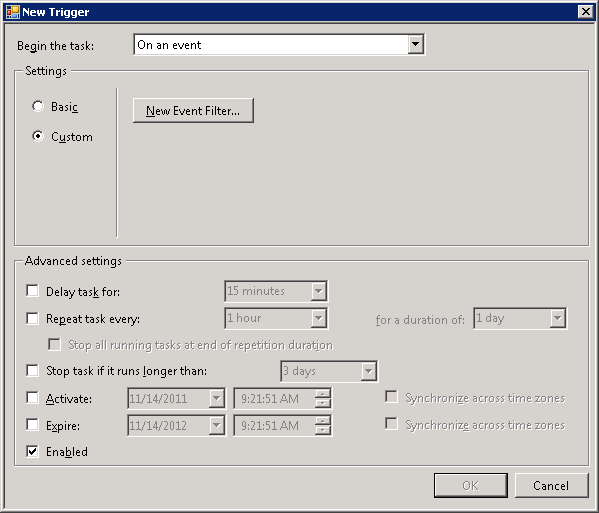
4. Click on “New Event Filter…”. Then, choose as follows:
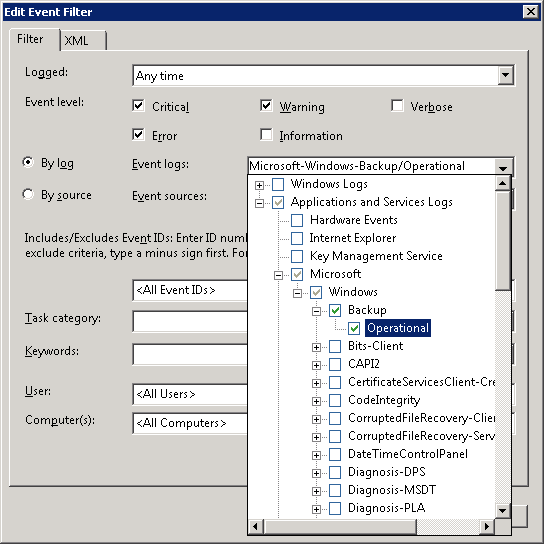
Select all of the event levels except “Information” and Verbose”. Then select “By log”. In the Event Logs dropdown, open Applications and Services Logs, then Microsoft, then Windows, then Backup, and choose Operational.
Once your end result looks like this:
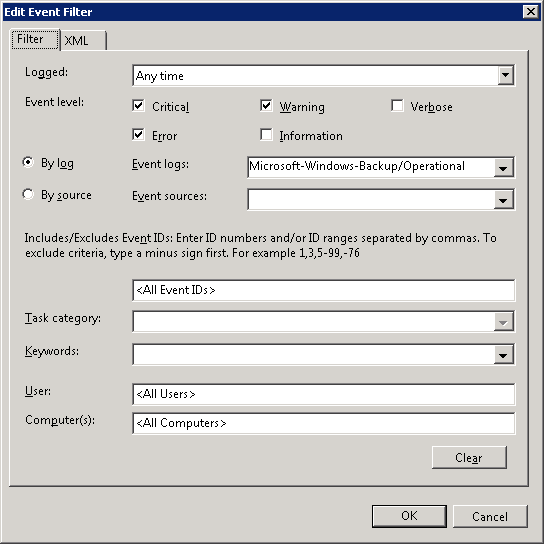
press OK.
5. Head over to the Actions tab and select “New…”. For this example, the following is correct:
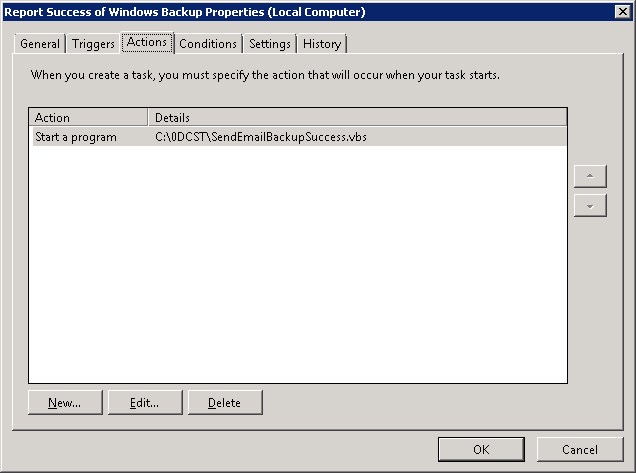
Press OK and OK, put in your authentication, and you’re done!
III The Script:
''''''''''''''''''''''''''''''''''
' Report Backup Failure by Email '
''''''''''''''''''''''''''''''''''
' Script version 1.0
' Needs to be run by Task Manager, triggered by appropriate events
' Modify lines below only to fit site, server, and email configuration
ServerName = "SERVERNAME"
SiteName = "SITENAME"
Const EmailFrom = "emailfrom@gmail.com"
Const EmailFromName = "From Name"
Const EmailTo = "emailto@domain.xyz"
Const SMTPServer = "smtp.gmail.com"
Const SMTPLogon = "emailfrom@gmail.com"
Const SMTPPassword = "gmailpassword"
Const SMTPSSL = True
Const SMTPPort = 465
' Do not modify anything further below
EmailSubject = ServerName & ": Windows 2008 Backup has failed"
EmailBody = "A failure of Windows 2008 Backup has been recorded " & _
"at site " & SiteName & " on server " & ServerName & ", " & _
"on " & Date & ", " & Time & " ."
Const cdoSendUsingPickup = 1 'Send message using local SMTP service pickup directory.
Const cdoSendUsingPort = 2 'Send the message using SMTP over TCP/IP networking.
Const cdoAnonymous = 0 ' No authentication
Const cdoBasic = 1 ' BASIC clear text authentication
Const cdoNTLM = 2 ' NTLM, Microsoft proprietary authentication
' First, create the message
Set objMessage = CreateObject("CDO.Message")
objMessage.Subject = EmailSubject
objMessage.From = """" & EmailFromName & """ <" & EmailFrom & ">"
objMessage.To = EmailTo
objMessage.TextBody = EmailBody
' Second, configure the server
objMessage.Configuration.Fields.Item _
("http://schemas.microsoft.com/cdo/configuration/sendusing") = cdoSendUsingPort
objMessage.Configuration.Fields.Item _
("http://schemas.microsoft.com/cdo/configuration/smtpserver") = SMTPServer
objMessage.Configuration.Fields.Item _
("http://schemas.microsoft.com/cdo/configuration/smtpauthenticate") = cdoBasic
objMessage.Configuration.Fields.Item _
("http://schemas.microsoft.com/cdo/configuration/sendusername") = SMTPLogon
objMessage.Configuration.Fields.Item _
("http://schemas.microsoft.com/cdo/configuration/sendpassword") = SMTPPassword
objMessage.Configuration.Fields.Item _
("http://schemas.microsoft.com/cdo/configuration/smtpserverport") = SMTPPort
objMessage.Configuration.Fields.Item _
("http://schemas.microsoft.com/cdo/configuration/smtpusessl") = SMTPSSL
objMessage.Configuration.Fields.Item _
("http://schemas.microsoft.com/cdo/configuration/smtpconnectiontimeout") = 60
objMessage.Configuration.Fields.Update
' Now send the message!
objMessage.Send