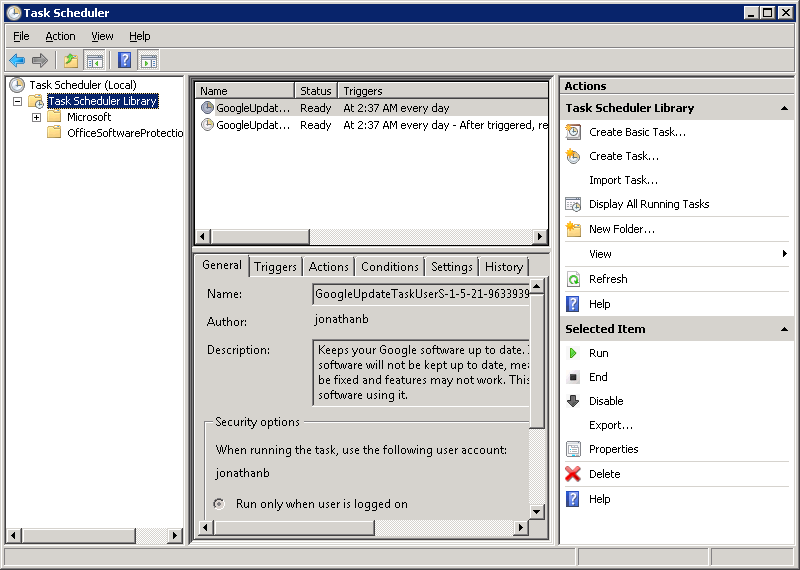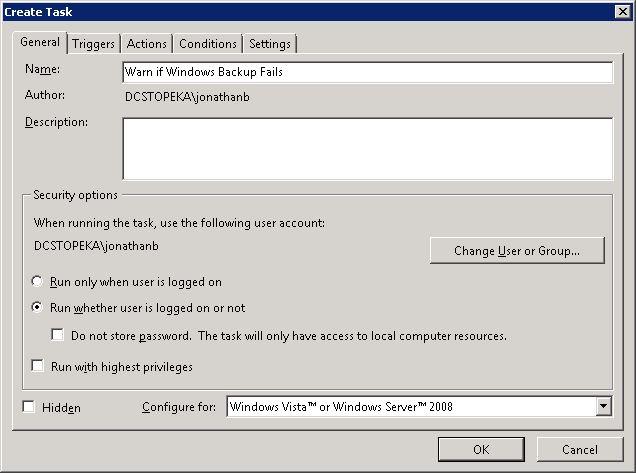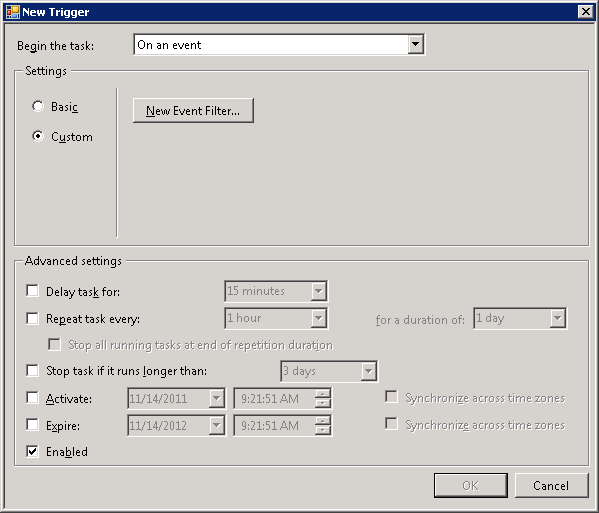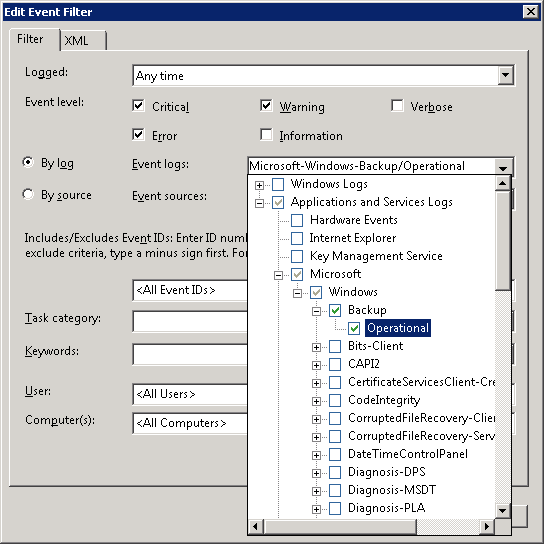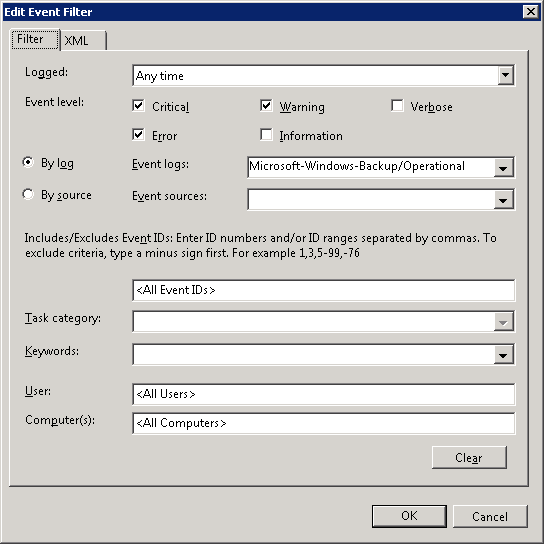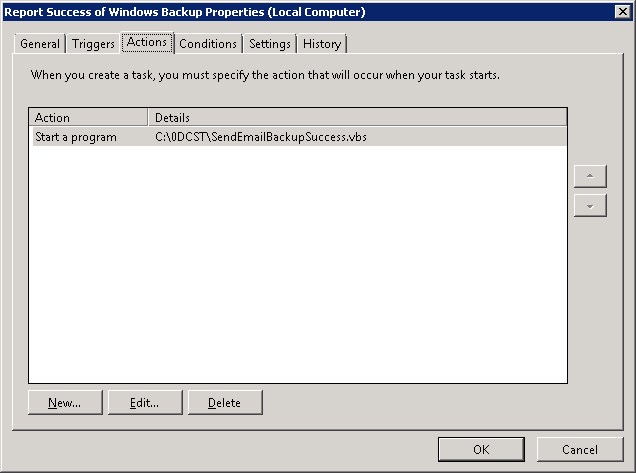Here are some helpful estimates rewritten, courtesy of Axcient:
| |
10GB |
50GB |
100GB |
500GB |
1TB |
2TB |
10TB |
20 TB |
| 1Mbps |
23.9 Hours |
5 Days |
10 Days |
- |
- |
- |
- |
- |
| 3Mbps |
8 Hours |
1.6 Days |
3.3 Days |
16.5 Days |
- |
- |
- |
- |
| 5Mbps |
4.75 Hours |
1 Day |
2 Days |
10 Days |
20 Days |
- |
- |
- |
| 10Mbps |
2.4 Hours |
12 Hours |
1 Day |
5 Days |
10 Days |
20 Days |
- |
- |
| 20Mbps |
1.2 Hours |
6 Hours |
12 Hours |
2.5 Days |
5 Days |
10 Days |
49 Days |
- |
| 50Mbps |
28 Min |
2.4 Hours |
4.75 Hours |
1 Day |
2 Days |
4 Days |
20 Days |
40 Days |
| 100Mbps |
14 Min |
1.2 Hours |
2.4 Hours |
12 Hours |
1 Day |
2 Days |
10 Days |
20 Days |
| 300Mbps |
5 Min |
24 Min |
47 Min |
4 Hours |
8 Hours |
16 Hours |
3.5 Days |
6.6 Days |
| 500Mbps |
3 Min |
14 Min |
28 Min |
2.4 Hours |
4.75 Hours |
9.5 Hours |
2 Days |
4 Days |
| 1000Mbps |
1.5 Min |
7 Min |
14 Min |
1.2 Hours |
2.4 Hours |
4.75 Hours |
1 day |
2 Days |
It is very possible. Here is a good way.
Windows 2008 Backup Reporting by Email
I Prepare the script.
The purpose of the script is to actually send the email. We don’t use any built-in email capability, because to do so would make configuration much more complicated. The full text of the script is at the end of this document (as section III). You will need to modify the values for EmailSubject and EmailBody to match the site at which the server is located, and put this modified copy in a good safe location on the server.
The script is pre-configured for gmail. For other ISPs you may need to modify the TCP/IP email port number and/or turn SSL off.
This example will use the location “C:\0DCST\bin”, and the script file name “ReportBackupFailureByEmail.vbs”.
II Insert the script into the Task Scheduler.
1. Open up Task Scheduler, and view the Task Scheduler Library.
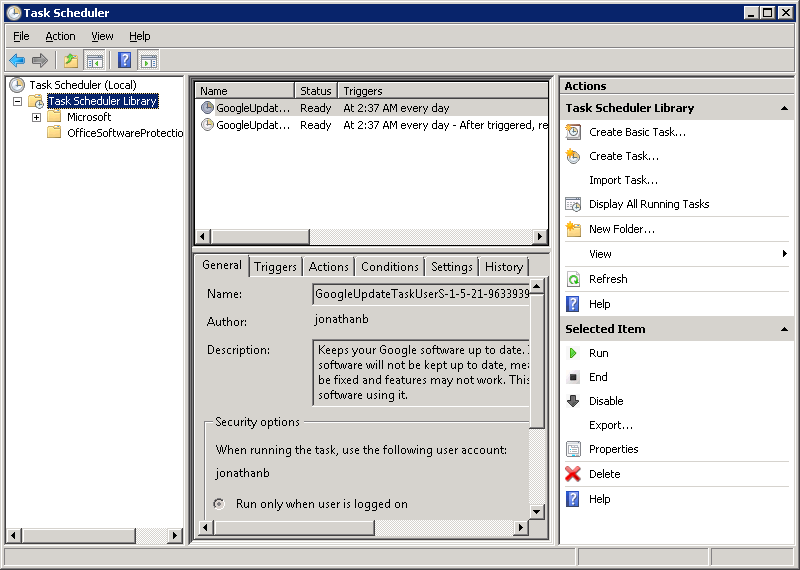
2. Select Create Task… under Actions. This gets you here:
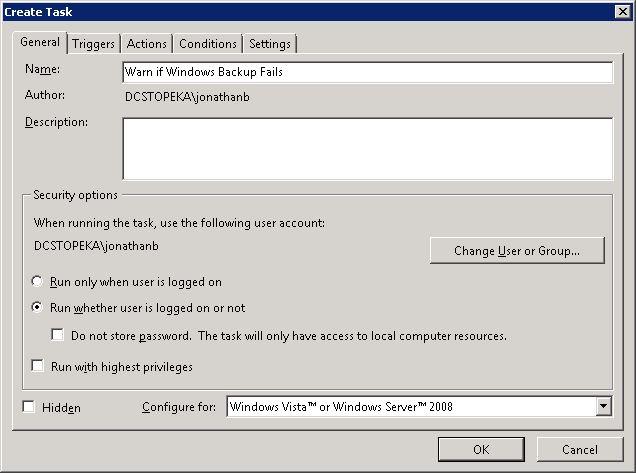
Enter a name and description for your new task. Be sure to select the option to “Run whether user is logged on or not” to ensure the task still runs after you log out.
3. Click on the Triggers tab and click on New. Select “On an Event” from the drop down. Choose “Custom” under Settings.
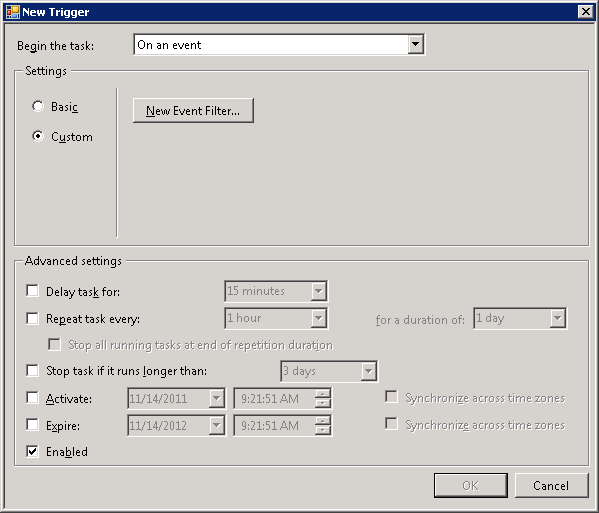
4. Click on “New Event Filter…”. Then, choose as follows:
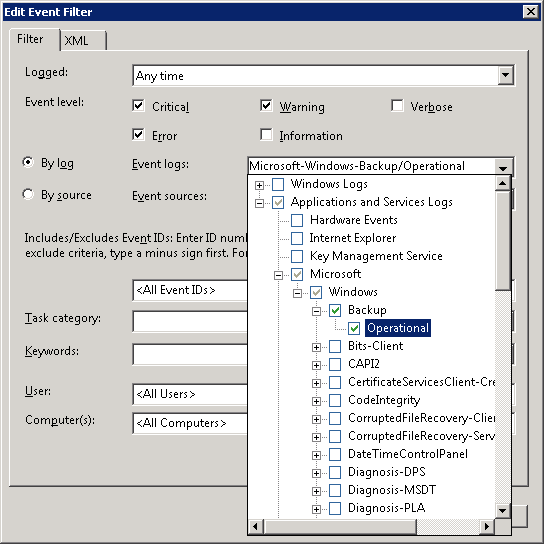
Select all of the event levels except “Information” and Verbose”. Then select “By log”. In the Event Logs dropdown, open Applications and Services Logs, then Microsoft, then Windows, then Backup, and choose Operational.
Once your end result looks like this:
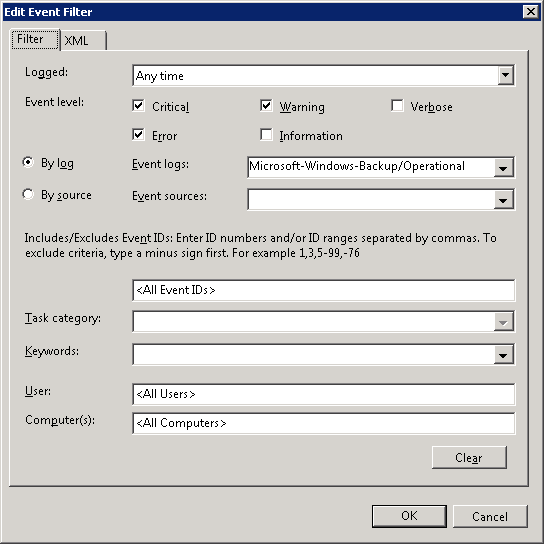
press OK.
5. Head over to the Actions tab and select “New…”. For this example, the following is correct:
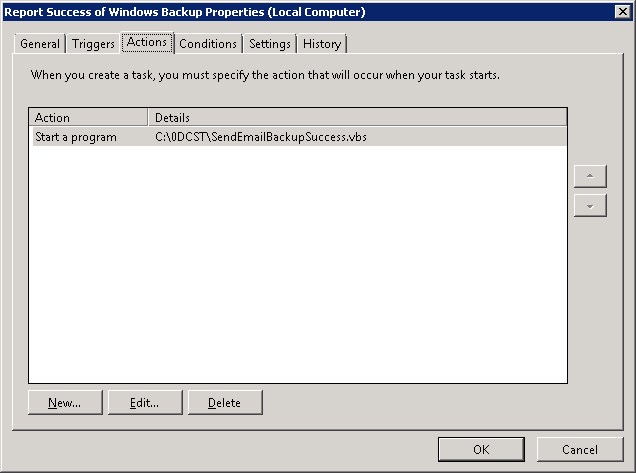
Press OK and OK, put in your authentication, and you’re done!
III The Script:
''''''''''''''''''''''''''''''''''
' Report Backup Failure by Email '
''''''''''''''''''''''''''''''''''
' Script version 1.0
' Needs to be run by Task Manager, triggered by appropriate events
' Modify lines below only to fit site, server, and email configuration
ServerName = "SERVERNAME"
SiteName = "SITENAME"
Const EmailFrom = "emailfrom@gmail.com"
Const EmailFromName = "From Name"
Const EmailTo = "emailto@domain.xyz"
Const SMTPServer = "smtp.gmail.com"
Const SMTPLogon = "emailfrom@gmail.com"
Const SMTPPassword = "gmailpassword"
Const SMTPSSL = True
Const SMTPPort = 465
' Do not modify anything further below
EmailSubject = ServerName & ": Windows 2008 Backup has failed"
EmailBody = "A failure of Windows 2008 Backup has been recorded " & _
"at site " & SiteName & " on server " & ServerName & ", " & _
"on " & Date & ", " & Time & " ."
Const cdoSendUsingPickup = 1 'Send message using local SMTP service pickup directory.
Const cdoSendUsingPort = 2 'Send the message using SMTP over TCP/IP networking.
Const cdoAnonymous = 0 ' No authentication
Const cdoBasic = 1 ' BASIC clear text authentication
Const cdoNTLM = 2 ' NTLM, Microsoft proprietary authentication
' First, create the message
Set objMessage = CreateObject("CDO.Message")
objMessage.Subject = EmailSubject
objMessage.From = """" & EmailFromName & """ <" & EmailFrom & ">"
objMessage.To = EmailTo
objMessage.TextBody = EmailBody
' Second, configure the server
objMessage.Configuration.Fields.Item _
("http://schemas.microsoft.com/cdo/configuration/sendusing") = cdoSendUsingPort
objMessage.Configuration.Fields.Item _
("http://schemas.microsoft.com/cdo/configuration/smtpserver") = SMTPServer
objMessage.Configuration.Fields.Item _
("http://schemas.microsoft.com/cdo/configuration/smtpauthenticate") = cdoBasic
objMessage.Configuration.Fields.Item _
("http://schemas.microsoft.com/cdo/configuration/sendusername") = SMTPLogon
objMessage.Configuration.Fields.Item _
("http://schemas.microsoft.com/cdo/configuration/sendpassword") = SMTPPassword
objMessage.Configuration.Fields.Item _
("http://schemas.microsoft.com/cdo/configuration/smtpserverport") = SMTPPort
objMessage.Configuration.Fields.Item _
("http://schemas.microsoft.com/cdo/configuration/smtpusessl") = SMTPSSL
objMessage.Configuration.Fields.Item _
("http://schemas.microsoft.com/cdo/configuration/smtpconnectiontimeout") = 60
objMessage.Configuration.Fields.Update
' Now send the message!
objMessage.Send
Do NOT use the Windows Control Panel for this removal. That method will leave lots of junk behind, which will prevent SPX and other tools from installing. Instead, do the below and reboot afterwards. This is Powershell, covering steps for both 32-bit and 64-bit operating systems. Copy and paste into administrative Powershell, and ignore all errors. First:
CD C:\Program Files\StorageCraft\ShadowProtect
CD C:\Program Files (x86)\StorageCraft\ShadowProtect
net stop vsnapvss
snapvss /unregister
vssins64.exe -u
net stop "StorageCraft ImageReady"
ShadowProtectSvc.exe -UnregServer
regsvr32 /u sbimgmnt.dll
CD "HKLM:\SYSTEM\CurrentControlSet\services\Storagecraft Imageready"
new-itemproperty . -name DeleteFlag -value 1 -PropertyType "DWord"
CD "HKLM:\SYSTEM\CurrentControlSet\services\sbmount"
new-itemproperty . -name DeleteFlag -value 1 -PropertyType "DWord"
set-itemproperty . -name "Start" -value 4
shutdown -f -r -t 0
Reboot will occur. After the reboot, again in administrative powershell:
New-PSDrive -Name HKCR -PSProvider Registry -Root HKEY_CLASSES_ROOT
CD HKCR:
Remove-Item -Recurse .SPF
Remove-Item -Recurse .SPI
Remove-Item -Recurse "HKLM:\SYSTEM\CurrentControlSet\Control\Class\{0A2D3D86-E1F2-4165-AB5C-E63D32C0BDE}"
Remove-Item -Recurse "HKLM:\SOFTWARE\Microsoft\Windows\CurrentVersion\Uninstall\ShadowProtect"
Remove-Item -Recurse "HKLM:\SOFTWARE\Wow6432Node\Microsoft\Windows\CurrentVersion\Uninstall\ShadowProtect"
Remove-Item -Recurse "HKLM:\SOFTWARE\Wow6432Node\Microsoft\Windows\CurrentVersion\Uninstall\{26F74578-1285-4C09-80C0-29106C357BFD}"
stcinst.exe -u
Remove-Item -Recurse "$env:ProgramFiles\StorageCraft\ShadowProtect"
Remove-Item -Recurse "$env:ProgramFiles(x86)\StorageCraft\ShadowProtect"
shutdown -f -r -t 0
The above steps written from:
https://support.storagecraft.com/s/article/How-To-Manually-Uninstall-ShadowProtect-5-x?language=en_US
As per the docs:
msiexec /qn /package ShadowProtect_SPX-6.8.4-5_x64.msi IACCEPT=STORAGECRAFT.EULA
Sometimes, StorageCraft ShadowProtect retention fails. One cause of this, is a corrupt database. There is no such warning in logs. The way to confirm, is to stop the ShadowProtect service, delete or rename SPX.DB3 located here:
%ProgramData%\StorageCraft\SPX
to SPX.SP3.OLD, restart the service, recreate both destination and job settings, and test. If the retention policy works, you’ve fixed it. Interestingly enough, when this works, it often will not need manual cleanup of the destination folder, but will take care of much or all of the cleanup of old chains automatically. Does not always happen however.
This works with USBDLM as USBDLM.ini in the program install folder. You’ll need to set the VolumeSerial items to the serial numbers reported by the ‘DIR’ command in CMD, at the top of the directory listing, for each drive. The idea is that backups run directly to X drive, and then are mirrored (in StorageCraft, with ImageManager) to the Y drives, which are swapped.
[DriveLetters1]
; X drive, direct backup destination
VolumeSerial=5011-1C44
Letter=X
[DriveLetters2]
; Y drive, the first swap drive
VolumeSerial=6430-826B
Letter=Y
[DriveLetters3]
; Y drive, the second swap drive
VolumeSerial=6230-8823
Letter=Y